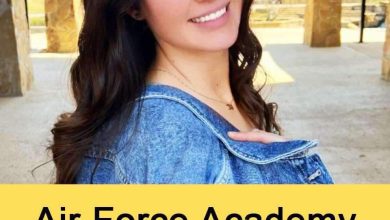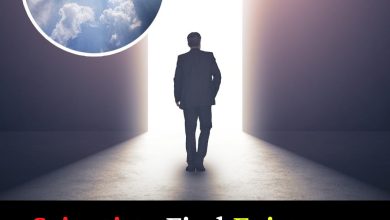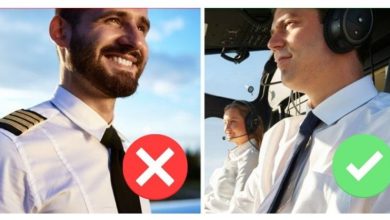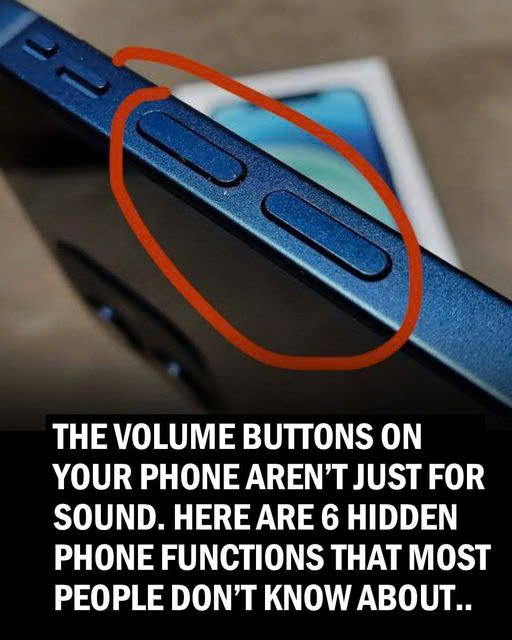
We are all well-acquainted with the iPhone and how it’s changed over the years. But even though the device has just three places to press, the iPhone volume buttons aren’t limited to just managing sound. These buttons hide a range of functions beyond their simple, surface-level role.1 Let’s explore the untapped potential and discover how these buttons can be used for a multitude of tasks.
1. Taking Photos and Videos
Your iPhone’s volume buttons serve as an alternative shutter release. Pressing either button can capture photos in various modes, including portrait, traditional, and panorama. Moreover, the same trick applies to recording videos—press to start, press again to stop. For burst shots on newer models, holding the volume up button does the trick.1
2. Scanning Documents with Ease
Forget fumbling with on-screen buttons when scanning documents. In apps like Files, Mail, Notes, and Reminders, your volume buttons can act as a shortcut for the document scanner. Press either button to snap a quick scan, streamlining your document management process.
3. Managing Alarms Effortlessly
Whether you’re a heavy sleeper or just need a few extra moments in the morning, your volume buttons can control your alarm. Use them to snooze or turn off alarms with a simple press, providing a handy alternative to on-screen controls.

4. Swift Access to Emergency Services
In critical situations, your iPhone can be a lifeline. Quickly initiate an emergency call by holding down the side lock button and either volume button. Swipe the SOS icon to connect with emergency services promptly, even if your phone is locked.
5. Force a Restart for Frozen Phones
When your iPhone freezes, the volume buttons can be your salvation. Force a restart by pressing the volume up button, followed by the volume down button, and then the side lock button. This hardware-level reset can resolve glitches when a normal restart falls short.
6. Temporarily Disable Face ID or Touch ID
For moments when you need extra security, temporarily disable Face ID or Touch ID by holding the side lock button and either volume button for two seconds. This ensures a quick lock, enhancing privacy when needed.
7. Silencing Calls Effortlessly
Busy moments call for quick solutions. Silence incoming calls, whether regular or FaceTime, by pressing either volume button. This also halts vibrations in silent mode, offering a discreet way to manage calls on the go.

A Multifaceted iPhone Volume Button
The iPhone’s volume buttons are more than meets the eye. They redefine user interaction by providing versatile shortcuts for an array of tasks, from photography to emergency services. These buttons are like secret passages to a realm of functionalities that simplify daily iPhone tasks. They elevate the iPhone experience beyond just sound control, offering convenient shortcuts for photography, alarm management, and emergency services. Unlocking the hidden potential of your iPhone will help you discover a world of functionalities beyond their primary purpose. Embrace these shortcuts to simplify daily tasks, capture moments, and ensure safety and security in critical situations.